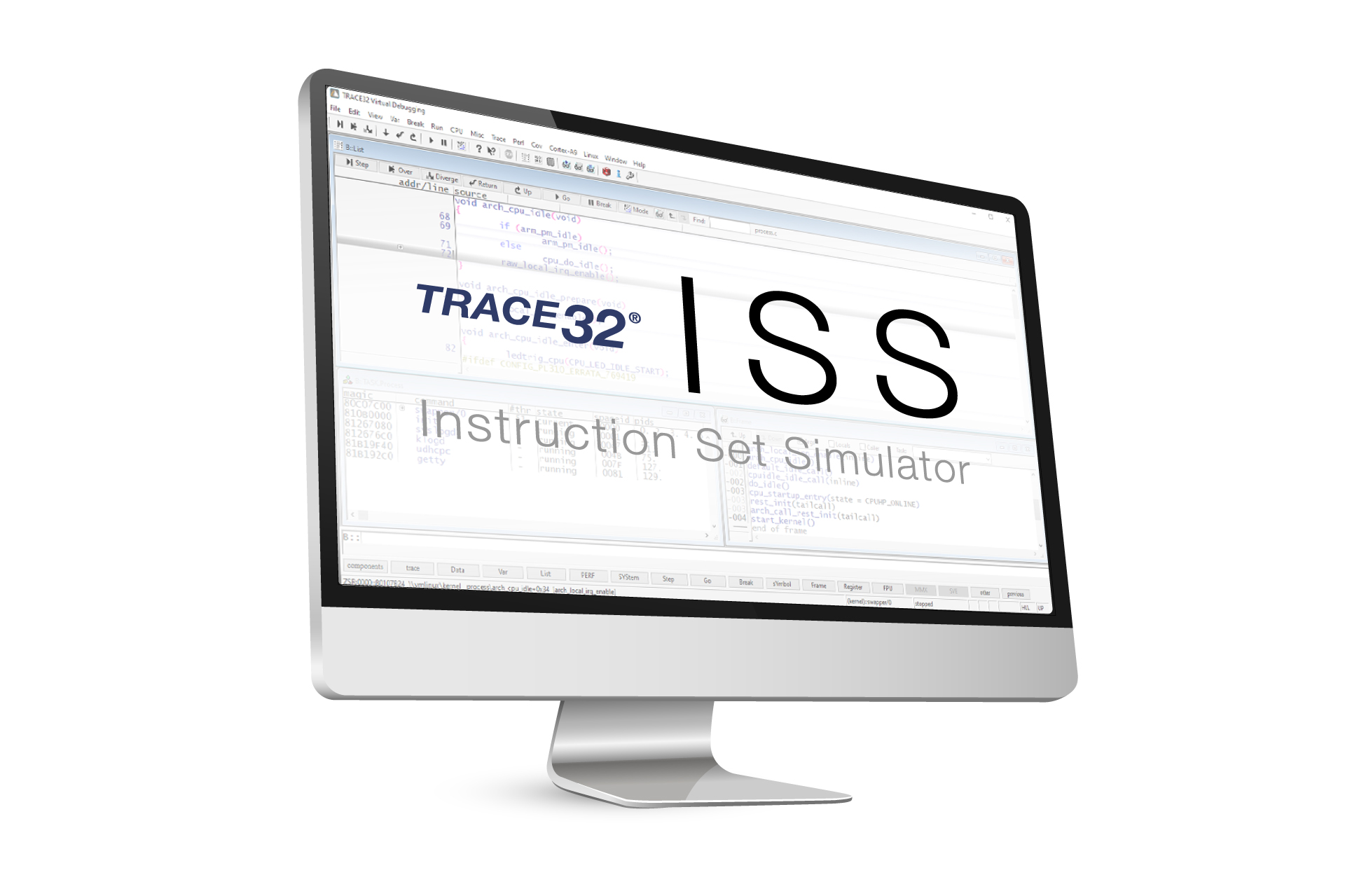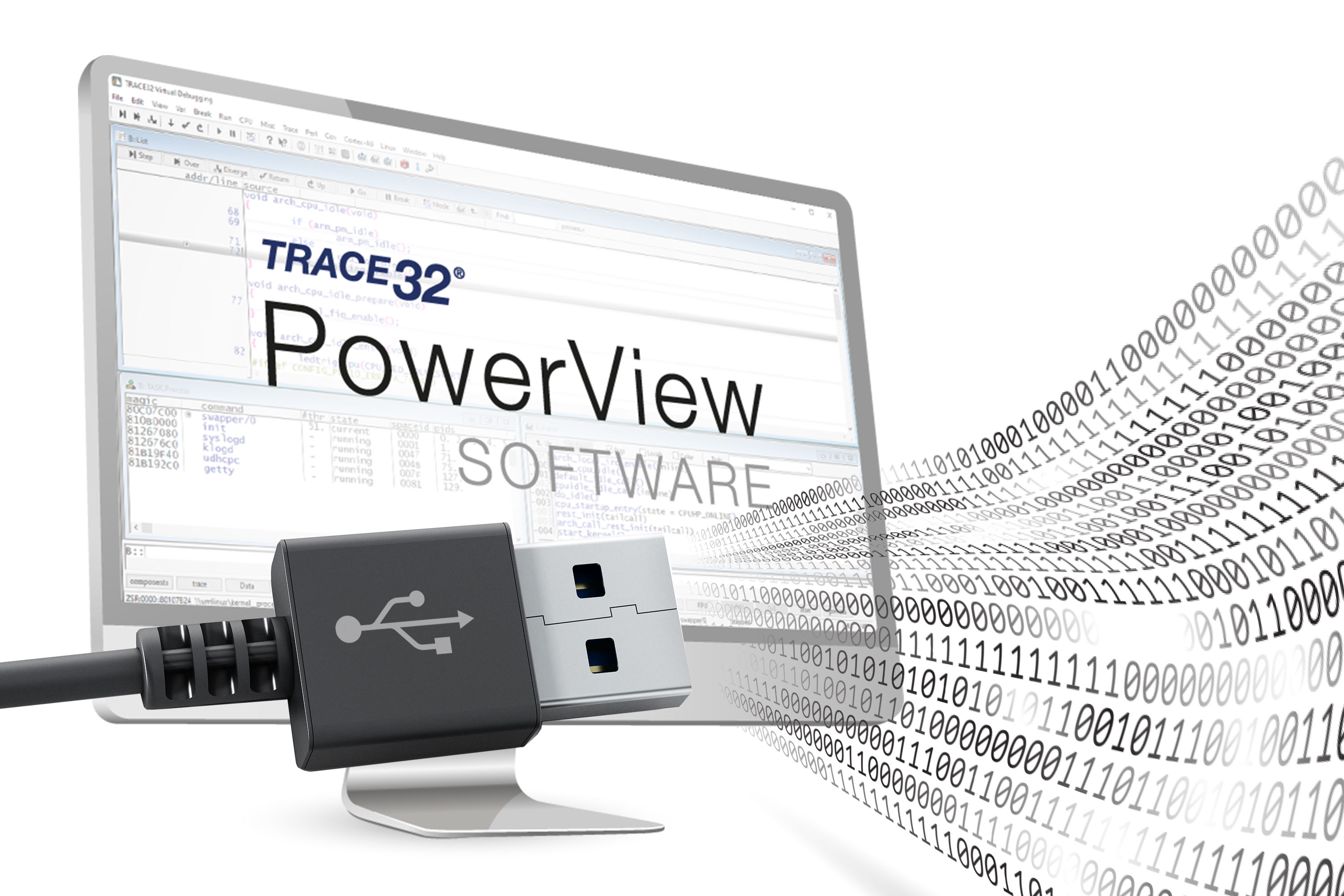We, Lauterbach GmbH, use cookies and similar technologies on our website. Some of them are technically necessary (e.g. session cookies or shopping cart cookies), while others are not necessary and help us to improve our online presence and to operate it economically.
More information